
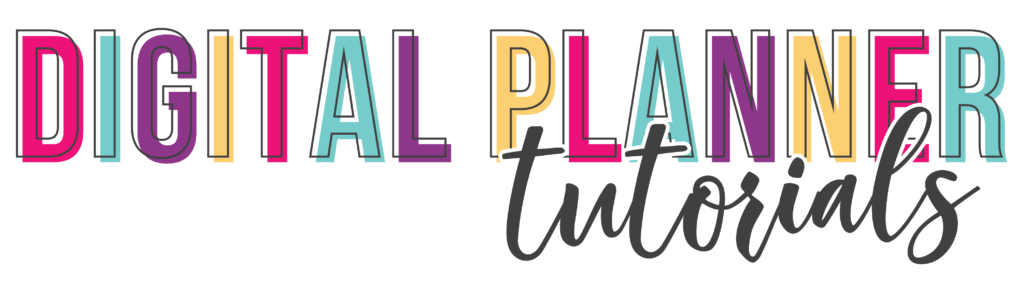
Getting Started With Your Digital Planner - PC
Step-by-Step Instructions
- Get out your PC (i.e. any computer running a Windows operating system)!
- Open your digital planner email and find the link to the digital planner.
- Right-click the link and select ‘Save Link As…’ Choose a place to save your planner. I put it in the Downloads folder, but you can put it anywhere you like. Just remember where it is!
- Go to xodo.com and click ‘Launch Now’.
- Open the folder where you saved your planner from step 3. With Xodo open in the background, drag and drop the planner file into the box on xodo.com.
- It will open in read-only mode, so you can click any of the tabs to navigate through the planner.
- In order to write, you can use the ‘T’ button near the top right, then click and drag to add a text box to any page of your planner.
- Another way to write in your planner is to click the picture of a pen to write freehand. (Not recommended unless you have a pencil that works with your PC!)
- To go back to read-only mode, click the picture of a mouse cursor (looks like an arrow) near the top left.
- Congratulations! You’ve already mastered the basics!
Helpful Links
(may include affiliate links)
