
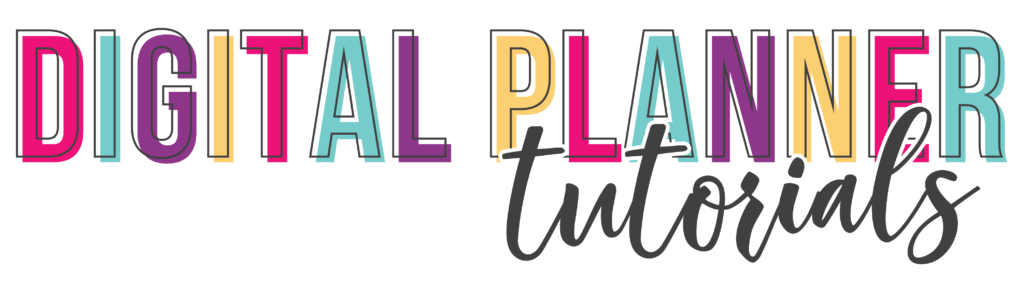
Getting Started With Your Digital Planner - iPad
Step-by-Step Instructions
- Get out your iPad and pencil!
- Download the Goodnotes 5 app by going to the App Store and searching for “Goodnotes”. It should cost less than $10.
- Check your email on your iPad and find the digital planner email. Click the planner to open it.
- The planner should open, but it’s not in GoodNotes yet!
- Click on the sharing icon (looks like a box with an arrow pointing up). This should open a list of options.
- Click on ‘Open With GoodNotes’
- If GoodNotes asks you questions about opening the planner or using Bluetooth, just click ‘Yes’ or ‘Ok’ and move on. If GoodNotes shows you a tutorial, feel free to watch or skip it – your choice!
- Once your planner is open in GoodNotes, make sure you are in Write Mode (you should see writing tools at the top of the screen). Now you can write your name!
- To switch to ‘Read Only’ mode, click the image of a pencil with a slash through it, in the upper-right corner of the screen. Now you can click on the tabs to navigate through the planner.
- To write something, switch back to Write Mode by clicking the pencil again (this time the pencil should have a sort of swirl around it).
- Congratulations! You’ve already mastered the basics!
Helpful Links
(may include affiliate links)
